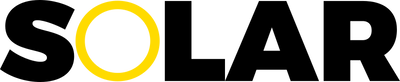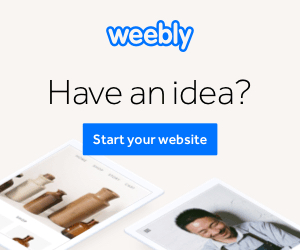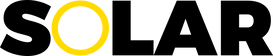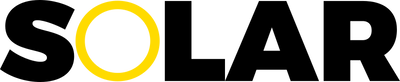The Owl Carousel Slider will appear here on the published site. You can adjust the blog from which the blog posts that will appear here by going to "Theme>Theme Options>Automation [Editor Only]>Blog URL".
The Other News section will appear here on the published site. You can adjust the blog from which the blog posts that will appear here by going to "Theme>Theme Options>Automation [Editor Only]>Blog URL".
The Category 1 section will appear here on the published site. You can adjust the blog category from which the blog posts that will appear here by going to "Theme>Theme Options>Automation [Editor Only]>Category 1 URL".
The Category 2 section will appear here on the published site. You can adjust the blog category from which the blog posts that will appear here by going to "Theme>Theme Options>Automation [Editor Only]>Category 2 URL".
The Category 3 section will appear here on the published site. You can adjust the blog category from which the blog posts that will appear here by going to "Theme>Theme Options>Automation [Editor Only]>Category 3 URL".